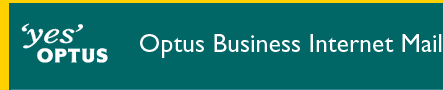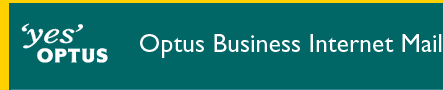Macintosh Setup
This section is to help you configure your Macintosh to connect
to OptusNet. Below is listed the minimum system requirements for connecting
to OptusNet and the recommended configuration for your computer system.
| Item |
Required |
Recommended |
| Operating System |
Macintosh OS 8 and
above |
| Processor |
Power PC |
Power PC |
| RAM |
12MB |
24MB |
| Hard Disk |
28.5MB |
37MB |
| Modem |
14.4k |
33.6k or higher |
|
| Configure Outlook Express 4.5 Mail for Macintosh |
|---|
 |
- Open Outlook Express by double-clicking its icon on the desktop.
- Select the Edit menu option located on the menu bar at the top of the window.
- Select Preferences from the drop down menu.
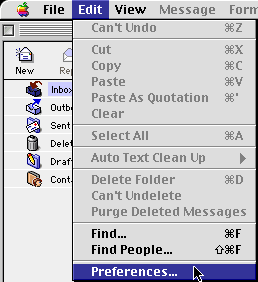
- A new window will open titled Internet Explorer Preferences.
- In the left hand side of this window, click once on the arrow next to E-mail, a series of email related options will be displayed.
- Click once on General.
- In the right hand side of the window is an area labeled Personal Settings. In the box titled Real name enter your name. You can use Upper and lower case letters in this box.
- In the E-mail address box, enter your OptusNet email address in the form username@subdomain.optusbiz.com where username is your OBIM username. Enter the email address in lower case letters.
- In the SMTP host box enter mail.optusnet.com.au in lower case letters.
- In the Account ID box enter your OBIM username in lower case letters.
- In the Mail host box enter mail.optusnet.com.au in lower case letters.
- Note - aushealth.biz customers should use mail.aushealth.biz instead (for both the incoming and outgoing mail server).
- Place a dot next to POP 3.
- In the password box enter your OBIM password in lower case letters.
- Click the OK button to complete the set-up of your email account.
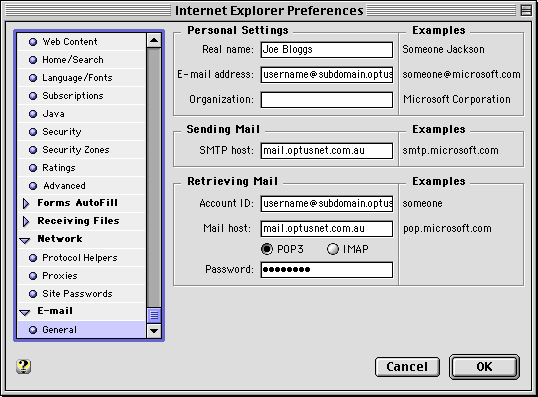 End of Configure Outlook Express 4.5 Mail for Macintosh

|
Configuring your email program
Microsoft Outlook Express 4.5 Mail
Microsoft Outlook Express 5
Netscape Mail