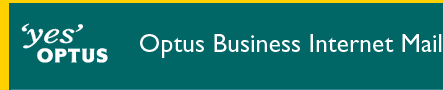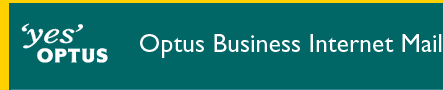| Configure Outlook Express 5 Mail for Macintosh |
|---|
 |
- Open Outlook Express by double-clicking its icon on the desktop.
- Select the Tools menu option located on the menu bar at the top of the window.
- Select Accounts from the drop down menu.
- A new window will open titled Accounts.
- Click on the Mail tab.
- Click on the New button located above the Mail tab.
- A new window will open titled Account Setup Assistant
- In the box titled Display name enter your real name.
- Click the arrow that points to the right, which is located in the bottom right corner of the window.
- Place a dot next to I already have an email account that I would like to use.
- In the email address box enter your OBIM email address. This will take the form username@subdomain.optusbiz.com where username is your OBIM username. Enter the email address in lower case letters.
- Click the arrow that points to the right, which is located in the bottom right corner of the window.
- For the line My incoming mal server is a(n) select POP 3.
- In the box titled Incoming mail (POP, IMAP) server enter mail.optusnet.com.au, enter the address in lower case letters.
- In the box titled Outgoing mail (SMTP) server enter mail.optusnet.com.au, enter the address in lower case letters.
- Note - aushealth.biz customers should use mail.aushealth.biz instead (for both the incoming and outgoing mail server).
- Click the arrow that points to the right, which is located in the bottom right corner of the window.
- In the box titled Account ID enter your OBIM username in lower case letters.
- In the box titled Password enter your OBIM password in lower case letters.
- Place a tick next to Remember password unless you want to type in your password each time you use your email.
- Click the arrow that points to the right, which is located in the bottom right corner of the window.
- In the box titled Account name enter OBIM.
- Click the Finish button.
- You will return to the Accounts window.
- Close this window then close Outlook Express to save the new settings.
End of Configure Outlook Express 5 Mail for Macintosh

|