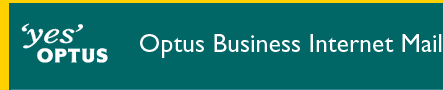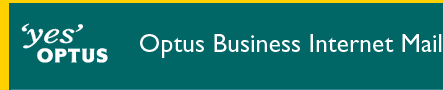Windows Setup
The minimum requirements and highly recommended system configurations
for a Windows PC to connect to OptusNet are as follows.
| Item |
Required |
Recommended |
| Operating System |
Windows 95/98/Me/NT4
(Service Pack 4)/Windows 2000 |
| Processor |
x486 |
Pentium Class |
| RAM |
16MB |
32MB |
| Hard Disk |
56MB |
90MB |
| Modem |
14.4k |
33.6k or higher |
|
| Configure Outlook 2000 Mail for Windows |
|---|
 |
- Open Outlook 2000.
- Click on the Tools menu located at the top of the window.
- Click on Accounts from the drop down menu.
- Click the Mail tab located at the top of the window.
- Click the Add button and then select Mail.
- Enter your name in the Display name field.
- Click the Next button.
- Enter your email address.
- Your email address is your OBIM username followed by @subdomain.optusbiz.com where subdomain is an unregistered company identifier (or @domain where domain is your registered company domain name).
- Make sure there are no capitals or spaces in your email address.
- Click the Next button.
- Select POP 3 from the drop down menu.
- In the box titled Incoming mail (POP3 or IMAP) server enter mail.optusnet.com.au in lower case letters.
- In the box titled Outgoing mail (SMTP) server enter mail.optusnet.com.au in lower case letters.
- Note - aushealth.biz customers should use mail.aushealth.biz instead (for both the incoming and outgoing mail server).
- Click the Next button.
- Type your OBIM username in the Account name field in lower case letters.
- Type your OBIM password in the Password field.
- Place a tick next to Remember password.
- Click the Next button.
- You have successfully created your email account and dial up connection.
- Click the Close button.
End of Configure Outlook 2000 Mail for Windows

|
Configuring your email program
Configure Microsoft Outlook Express 4 and 5 email.
Create new identities for Microsoft Outlook Express 5.
Microsoft Outlook 97 email.
Microsoft Outlook 2000 email.
Netscape Messenger 4.x email.
Microsoft Exchange email.