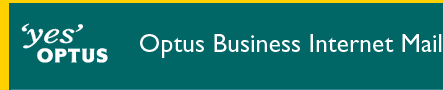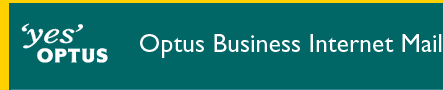Windows Setup
The minimum requirements and highly recommended system configurations
for a Windows PC to connect to OptusNet are as follows.
| Item |
Required |
Recommended |
| Operating System |
Windows 95/98/Me/NT4
(Service Pack 4)/Windows 2000 |
| Processor |
x486 |
Pentium Class |
| RAM |
16MB |
32MB |
| Hard Disk |
56MB |
90MB |
| Modem |
14.4k |
33.6k or higher |
|
| Configure Outlook 97 Mail for Windows |
|---|
 |
- Open Outlook 97.
- Click on the Tools menu option located at the top of the window.
- Select Services from the drop down menu.
- The following window will open, click on the Services tab located at the top of the window.
- Click on the Add button.
- Click on Internet E-mail so it is highlighted.
- Click the OK button.
- Click the General tab located at the top of the window.
- In the first box in this window enter OBIM Email.
- In the Name box enter your real name. You can use upper and lower case letters in this box.
- In the E-mail address box enter your OBIM email address in the form username@subdomain.optusbiz.com where username is your OBIM username and subdomain is an unregistered company identifier (or username@domain where domain is your registered company domain name).
- Click on the Servers tab located at the top of the window.
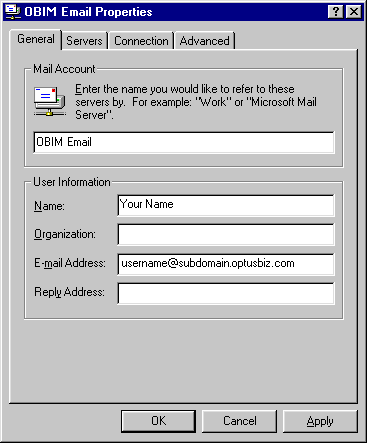
- In the Outgoing Mail (SMTP) box enter mail.optusnet.com.au in lower case letters.
- In the Incoming Mail (POP3) box enter mail.optusnet.com.au in lower case letters.
- Note - aushealth.biz customers should use mail.aushealth.biz instead (for both the incoming and outgoing mail server).
- Place a dot next to Logon using.
- In the Account Name box enter your OBIM username in lower case letters.
- In the Password box enter your OBIM password in lower case letters.
- Click the Connection tab located at the top of the window.
- Select the 'I use a LAN connection' option
- Click the Apply button at the bottom of the window.
- Click the OK button.
- Click the OK button to save the settings for your email account.
End of Configure Outlook 97 Mail for Windows

|
Configuring your email program
Configure Microsoft Outlook Express 4 and 5 email.
Create new identities for Microsoft Outlook Express 5.
Microsoft Outlook 97 email.
Microsoft Outlook 2000 email.
Netscape Messenger 4.x email.
Microsoft Exchange email.