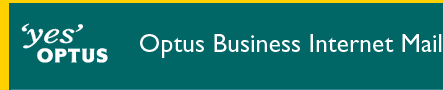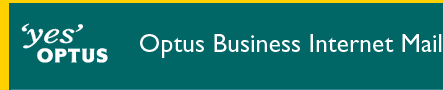Windows Setup
The minimum requirements and highly recommended system configurations
for a Windows PC to connect to OptusNet are as follows.
| Item |
Required |
Recommended |
| Operating System |
Windows 95/98/Me/NT4
(Service Pack 4)/Windows 2000 |
| Processor |
x486 |
Pentium Class |
| RAM |
16MB |
32MB |
| Hard Disk |
56MB |
90MB |
| Modem |
14.4k |
33.6k or higher |
|
| Configure Outlook Express 5 Identities for Windows |
|---|
 |
- Open Outlook Express.
- Click on the File menu option located at the top of the window.
- Click the Identities option from the drop down menu.
- Click on Manage Identities.
- Type a name for the new identity.
- If you don't wish to password protect your identity, click OK then go to Step 5.
- If wish to password protect your identity put a tick next to Require a password.
- Type a password for the new identity if you want to restrict access to the profile.
- Confirm the password by retyping it in the second field.
- Click the OK button.
- You will be asked if you wish to switch to the new identity.
- If you click Yes, Outlook Express shall close and re-open under the details of the new identity.
- If you click No, Outlook Express shall continue to operate normally.
- You can change identities at any time by clicking on the File menu then clicking on Switch Identity.
For each identity created you will need to Configure Outlook Express to collect mail from a mailbox.
End of Configure Outlook Express 5 Identities for Windows

|
Configuring your email program
Configure Microsoft Outlook Express 4 and 5 email.
Create new identities for Microsoft Outlook Express 5.
Microsoft Outlook 97 email.
Microsoft Outlook 2000 email.
Netscape Messenger 4.x email.
Microsoft Exchange email.